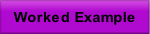Copyright D.P. Browne 2011
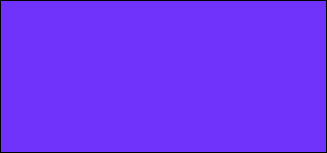
Step Alts Pages
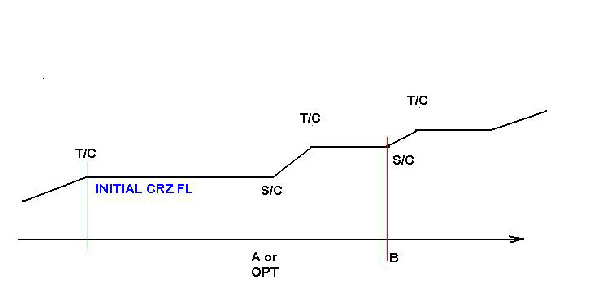
The step alts function allows the flight crew to enter up to 4 points in the flight plan which will have a cruise altitude associated with them (STEP point altitude) and one optimal STEP point
The Step Alts page is accessible from the vertical revision page or from the performance
cruise page
The minimum step size is 1000 feet
A STEP is automatically cleared if
the S/C or S/D is sequenced without level change by the flight crew
A step Climb (S/C) cannot follow a Step Decent (S/D)
A STEP is manually cleared by
On the Flight Plan page, the CLR button is used to clear the pseudo waypoints of S/C or S/D waypoint
A STEP is ignored if the remaining cruise distance is less than 50 nm
The steps are displayed on the FLIGHT PLAN page as pseudo waypoints of S/C or S/D and on the Nav Display as small arrows similar to T/D but in white
Once the flight crew inserted STEP points have been entered, the FMGS computes an optimal STEP point for the first climb position. Fuel savings are displayed, if there are any. This optimal STEP point is may be inserted by the flight crew if desired. Once inserted the OPT STEP point is another STEP point along with the pilot created ones. They are for a fixed place position in the flight plan .
When a STEP point is reached the pilot must select the appropriate altitude on the FCU and push the FCU ALT knob to imitate the climb. If this does not happen before the pseudo waypoint is sequenced, the STEP point is deleted. “STEP DELETED” message appears when this happens.
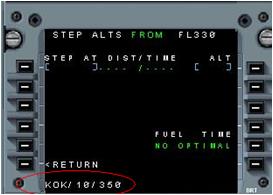
Valid entries are Waypoint/Offset/Altitude or Waypoint/Altitude. The offset is a distance from the waypoint. Examples above show KOK with an offset of 10 nm stepping to FL350, BUPAL step descent to FL320, AMASI step descent to FL270
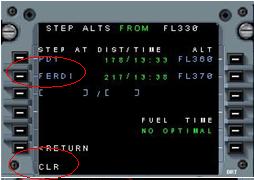
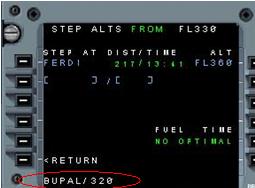
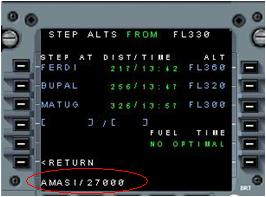
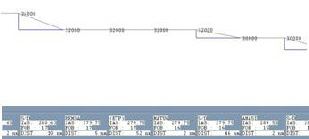
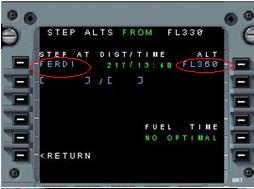
The Waypoint and Altitude for the step may be modified.
They must be modified separately
Write the new FL in the scratch pad and enter it in the appropriate Right LSK.
Enter the new waypoint in the scrtachpad and enter it in the appropriate Left LSK.
For information, the vertical profile dialog will show the step climb and descent points.
This is only available to the Windows PC simulation and Windows FMGS and MCDU Aids.