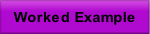Copyright D.P. Browne 2011

Clear Button
Example clearing a flight plan constraint
Clearing the scratchpad
The Clear button will always clear the scratchpad. If the
CLR button is pressed momentarily it will clear one character from the scratchpad.
If the CLR button is held down for aprox 3 seconds or more, the entire scratchpad
entry will be cleared

Clearing the Data entries
The CLR button may also be used to clear data entry fields.
If the page accepts the clearing of data entry fields by the CLR button the scratchpad.
will show "CLR" when the CLR button is pressed. To clear a data entry press the CLR
button (CLR will show in the scratchpad. ) and then select the required LSK next
to data field entry
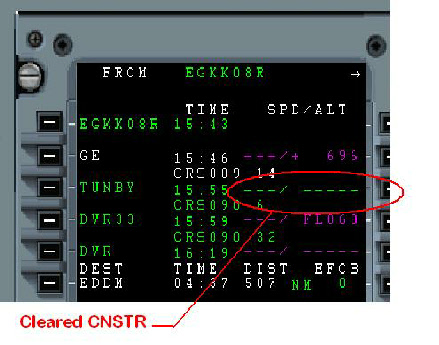
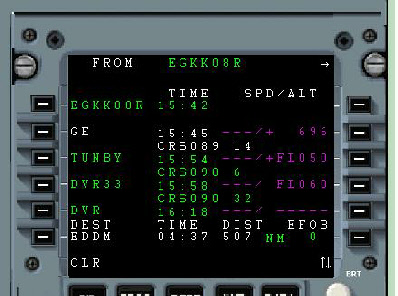
Example clearing a flight plan discontinuity or Waypoint
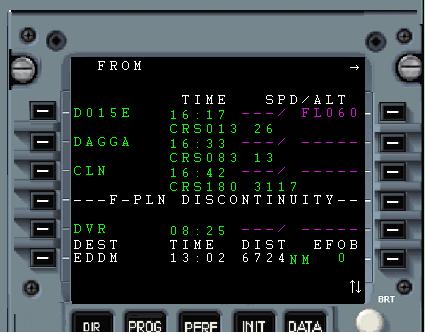

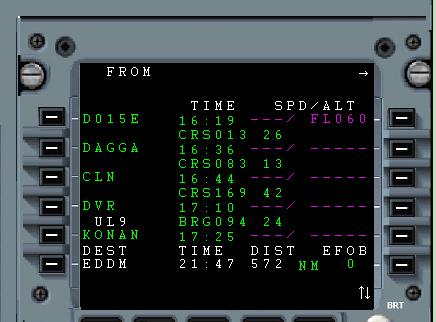
Press the CLR button on the Flight Plan Page. “CLR” will appear in the scratchpad. Then press the appropriate Right LSK next to the required waypoint for which the constraint is to be cleared. Note that all the constraints for the waypoint will be cleared by this action.
Clearing a flight plan discontinuity is like deleting a waypoint.
Press the CLR button on the Flight Plan Page.
“CLR” will appear in the scratchpad.
Then press the appropriate Left LSK at the waypoint line, or discontinuity line.
The waypoint or discontinuity will be deleted from the flight plan.