
Airbus A330 -
The A330-
Over Head Panel

As part of our cockpit development, we offer this separate overhead panel. It can
be run on another networked computer, or if there is enough room on your screen (
or if you have multiple screens) it can be run on the same computer running the A330-
To set up the separate overhead panel simulation. please follow the instructions below
Download the free add on for the overhead panel and the VS Simulation Transceiver to each computer that you intend to use.
One computer will have the Overhead Panel on it and the other will have the A330-
Over Head Panel : Instructions (Networked)
Ensure that the Shared Memory identification is the same on all VS Simulation components
The Add On works by interfacing with the shared memory of the simulator on one side and transmitting via Ethernet on the other. It is therefore vitally important to have the correct version of shared memory working in all the VS Simulator components.
The Shared Memory identification is shown in the title bar of each VS Simulation
component. The number is typically a 3 digit value such as 3.6.7 or 4.8.1 It must
be the same on the Over head panel as on the A330-
When setting up the VS simulation components on separate computers, some knowledge of networking is required. Do not attempt to perform these tasks unless you are comfortable with changing file permissions, and modifying Ini files, and setting up IP addresses.
Download the free add on for the overhead panel
Over Head Panel : Instructions (Same computer)
It is possible to run the Overhead Panel on the same computer as that running the
A330-
Ensure that the Shared Memory identification is the same on all VS Simulation components
The Shared Memory identification is shown in the title bar of each VS Simulation
component. The number is typically a 3 digit value such as 3.6.7 or 4.8.1 It must
be the same on the Over head panel as on the A330-
Run both the Overhead Panel and the A330-
Set the option on the A330-
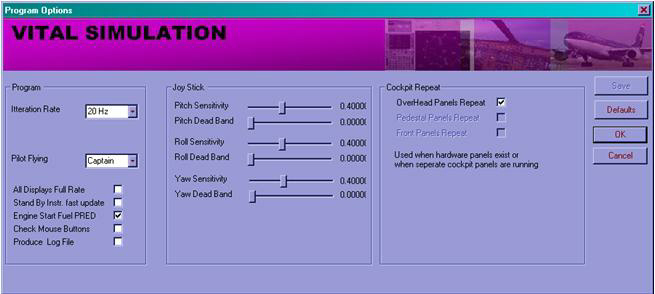
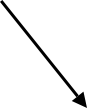
Setting this option allows the inputs from the separate overhead panel and locks
out the buttons, switches and knobs of the over head panel portion of the A330-
Set up the VS Simulation Transceiver ini files on each computer.
The VS Simulation Transceiver works by reading its corresponding ini file to determine
what data it will send to which computer. The ini file in the over head panel computer
will tell the VS Simulation Transceiver in that computer to send the over head cockpit
data to the computer running the A330-
The instructions for setting up the Ini files are here.
Run the Overhead Panel on its computer and the A330-
Set the option on the A330-
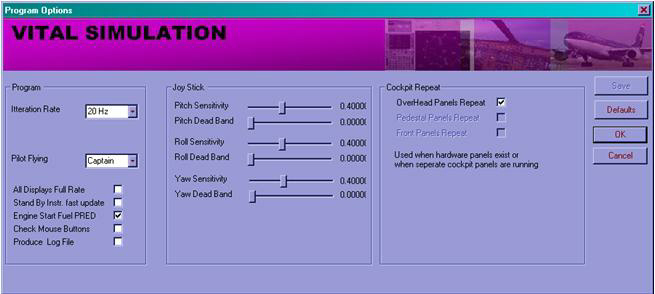
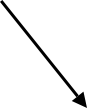
Setting this option allows the inputs from the separate overhead panel and locks
out the buttons, switches and knobs of the over head panel portion of the A330-
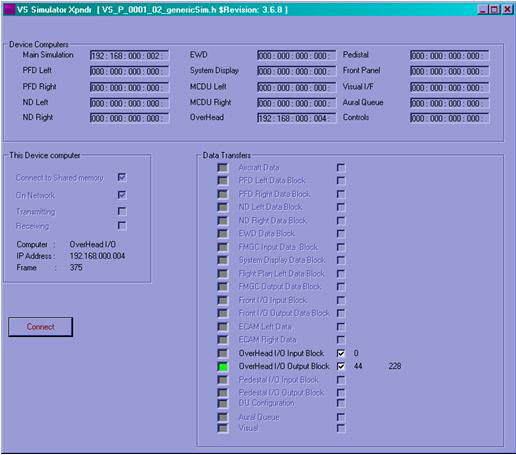
Press the connect button on each of the VS Simulation Transceiver and check the data transfer blocks.