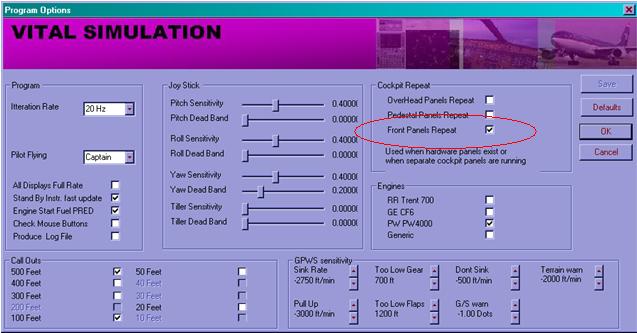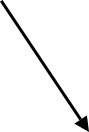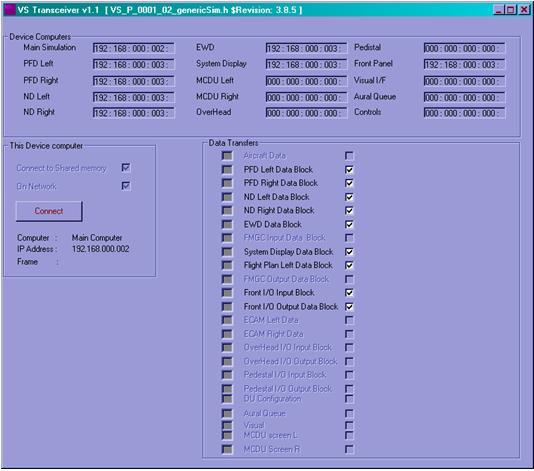Front Panel : Instructions (Networked)
When setting up the VS simulation components on separate computers, some knowledge of networking is required. Do not attempt to perform these tasks unless you are comfortable with changing file permissions, and modifying Ini files, and setting up IP addresses.
Download the free add on for the front panel
Ensure that the Shared Memory identification is the same on all VS Simulation components
The Shared Memory identification is shown in the title bar of each VS Simulation
component. The number is typically a 3 digit value such as 3.6.7 or 4.8.1 It must
be the same on the Over head panel as on the A330-
Run both the Front Panel and the A330-
Set the option on the A330-
Setting this option allows the inputs from the separate pedestal panel and locks
out the buttons, switches and knobs of the front panel portion of the A330-
To set up the separate pedestal panel simulation. please follow the instructions below
Front Panel : Instructions (Same computer)
It is possible to run the Front Panel on the same computer as that running the A330-
The A330-
As part of our cockpit development, we offer this separate overhead panel. It can
be run on another networked computer, or if there is enough room on your screen (
or if you have multiple screens) it can be run on the same computer running the A330-
Front Panel
Airbus A330 -
The set up is exactly the same as for the over head panel, except that the Front panel data needs to be transferred between the computers instead of ( or in addition to ) the overhead data. Thus the VS Simulation Transceiver will have these boxes ticked:
Note that the front panel contains the displays, so the display data needs to also go to these panels, as does the FMC flight plan data.